To access and manage your Preferred or Blocked lists, follow the steps below:
- Go to directory.dat.com
- Click the PREFERRED/BLOCKED LISTS tab

Note: This tab is only available if your load board subscription includes the ability to prefer or block offices.
Preferred Tab
The Preferred tab shows all offices you've marked as Preferred. These offices appear with a heart icon in DAT One. Posts from these offices are also shown under the "Preferred" filter.
Click the company name and select VIEW MORE DETAILS to view the office's profile. Click the link in the Docket# column to view their FMCSA Licensing & Insurance profile. If you have review permissions, use the links in the Reviews column to read or write reviews for the office.
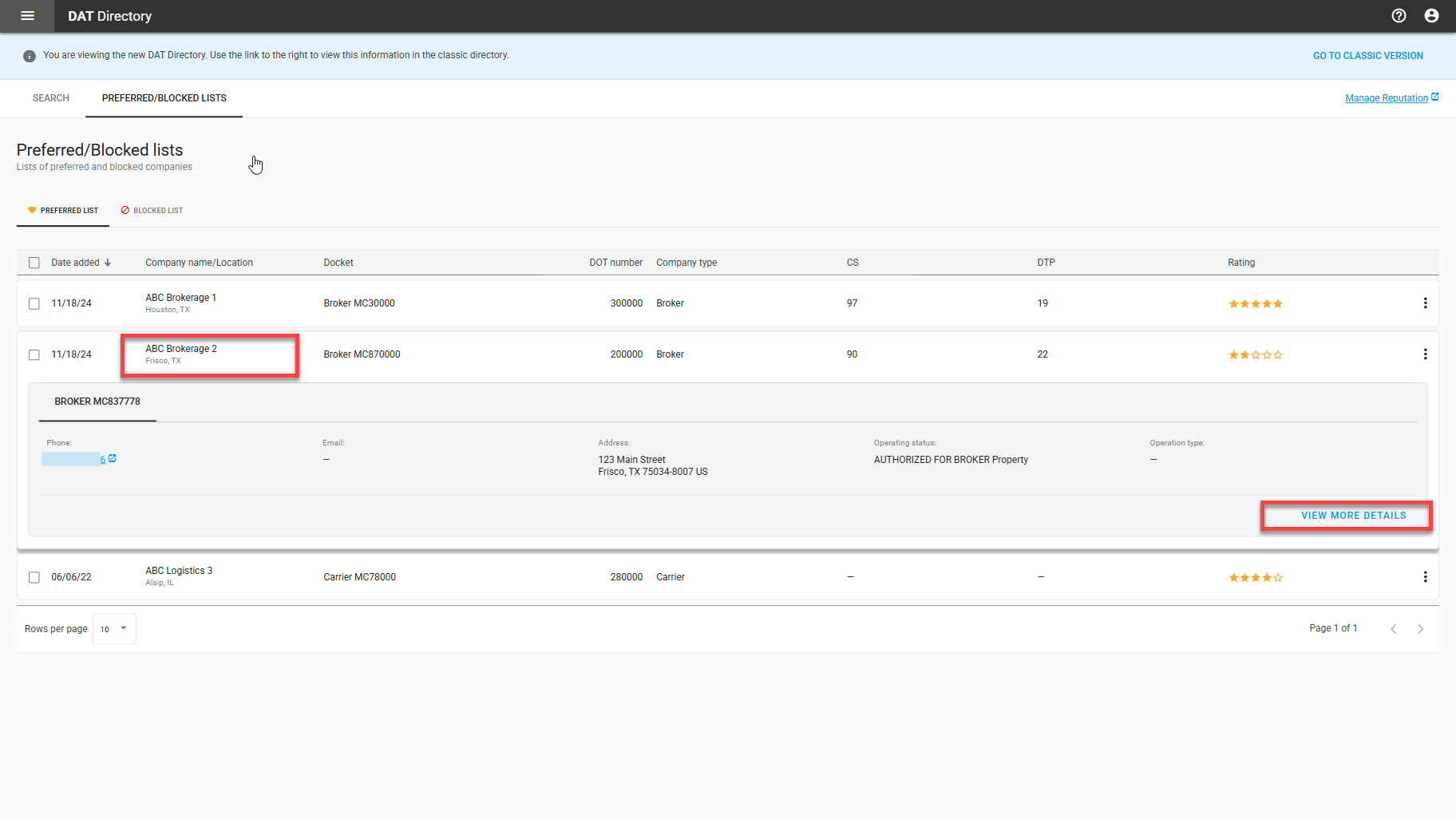
To remove an office from your Preferred list, click the three dots next to the listing and select Remove from preferred.
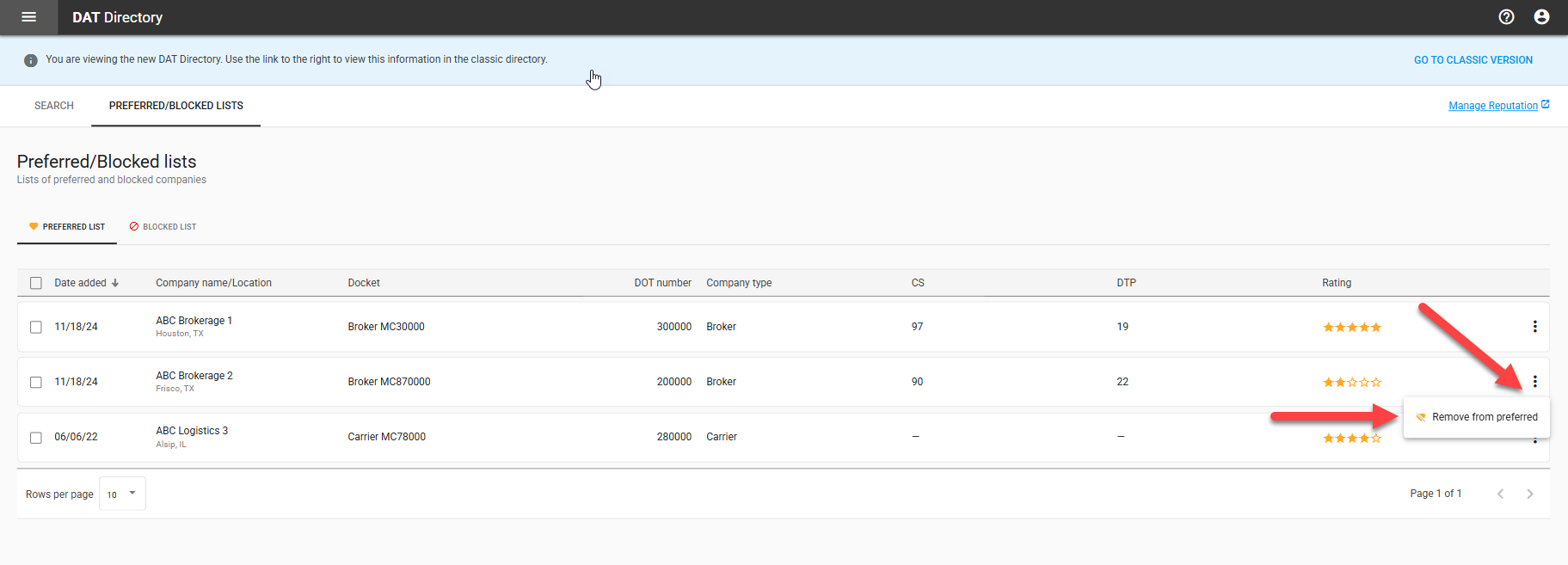
To remove all companies on the page, check the box in the header row to select all, then click the three dots and choose Remove from preferred.
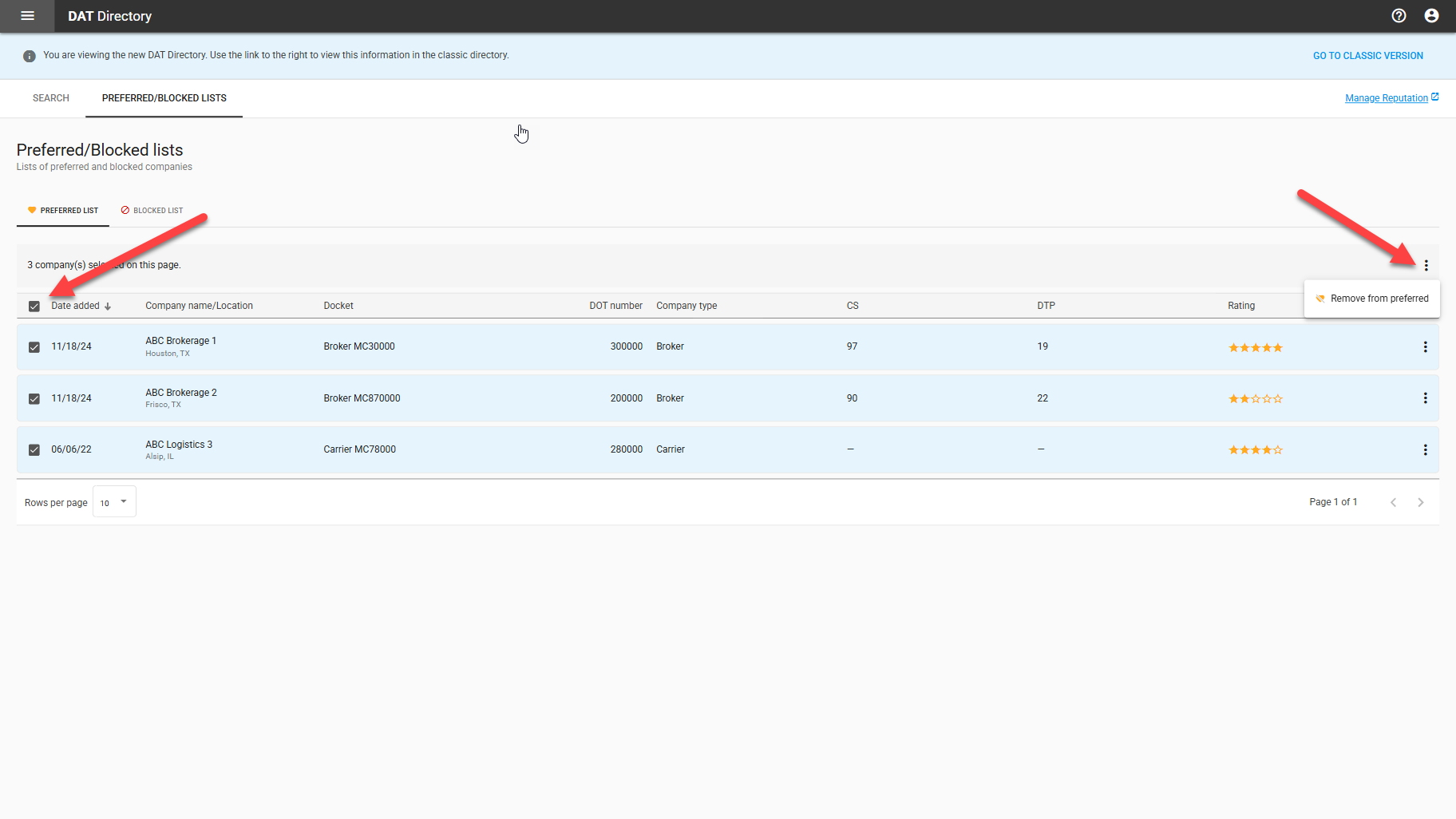
Blocked Tab
The Blocked tab shows all offices you've marked as Blocked. Posts from these offices will not appear in DAT Power unless you apply the "Blocked" filter.
Click the company name and select VIEW MORE DETAILS to view the office's profile. Click the link in the Docket# column to view their FMCSA Licensing & Insurance profile. If you have review permissions, use the links in the Reviews column to read or write reviews for the office.
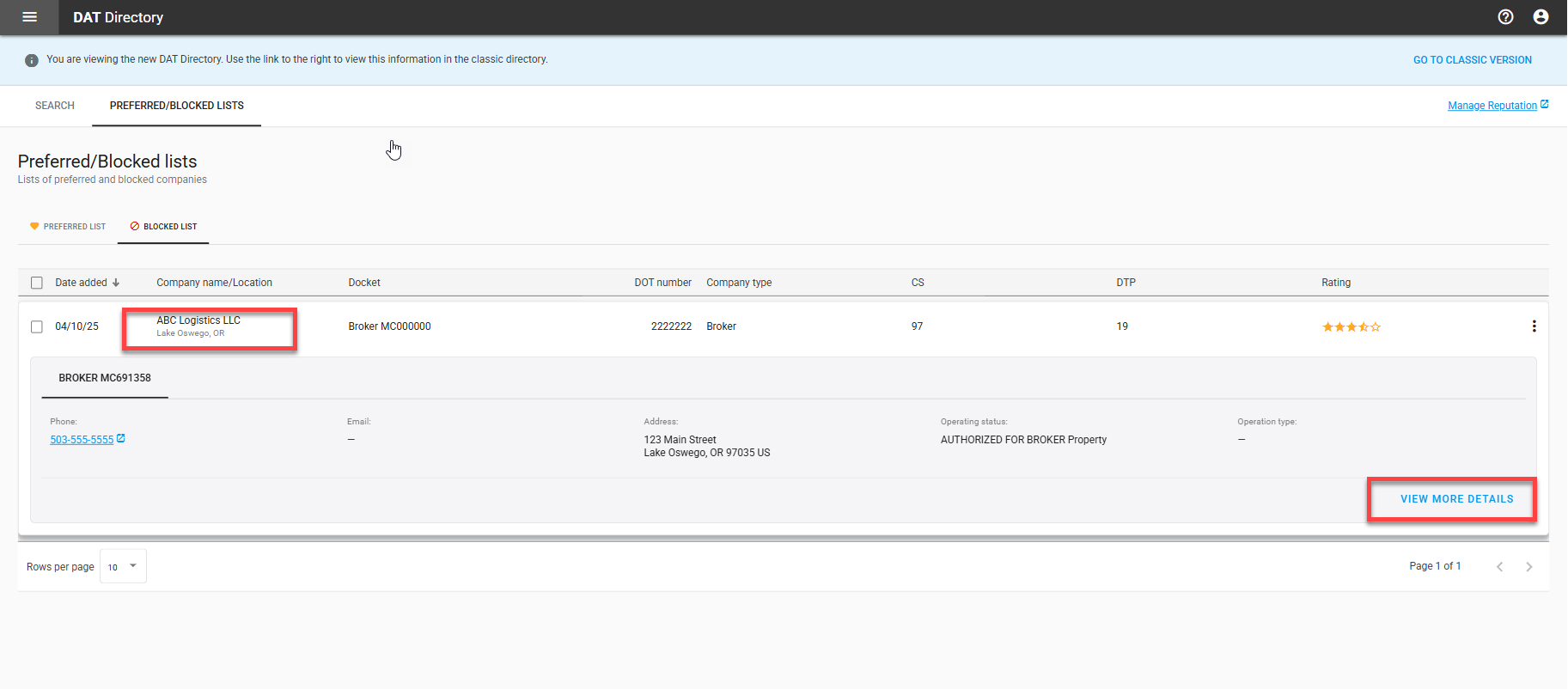
To remove an office from your Blocked list, click the three dots next to the listing and select Remove from blocked.
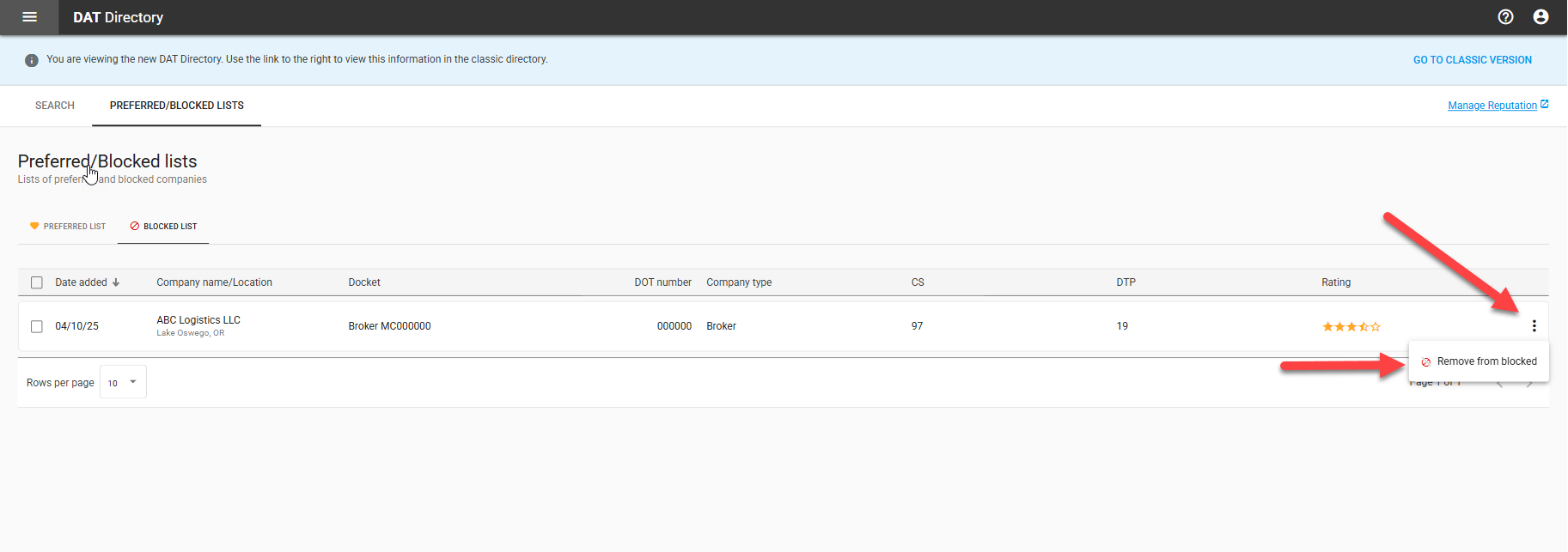
To remove all companies on the page, check the box in the header row to select all, then click the three dots and choose Remove from blocked.
